Home → Maine eCourts → FAQs
Maine eCourts Frequently Asked Questions
On this page:
- General Information on eFiling
- Questions on Common Terms Used in eFiling
- Troubleshooting Failed or Rejected Submissions
- Accessing Electronic Case Records
- Online Payments for Court Fines & Fees
- Using Guide & File (For Self-Represented Parties in Certain Case Types)
- Support
General Information on eFiling
1. What is eFiling?
Electronic filing or "eFiling" is the term used when filers electronically submit documents to the court using eFileMaine, a secure, online platform for attorneys and parties.
eFiling is available in criminal, juvenile, and civil violation cases in Region 3 courts:
- Androscoggin County Unified Criminal Docket (UCD),
- Androscoggin Superior Court,
- Lewiston District Court,
- Franklin County Unified Criminal Docket (UCD),
- Franklin County Superior Court,
- Farmington District Court,
- Oxford County Unified Criminal Docket (UCD),
- Oxford County Superior Court,
- South Paris District Court, and
- Rumford District Court.
eFiling is available in most family matters, protection order cases, child protection matters, and civil cases in the following courts:
- Bangor District Court,
- Penobscot Superior Court,
- Lewiston District Court,
- Androscoggin Superior Court,
- Farmington District Court,
- Franklin County Superior Court,
- Rumford District Court,
- South Paris District Court,
- Oxford County Superior Court,
- The statewide Business & Consumer Docket (BCD), and
- The statewide Violations Bureau.
2. What is eFileMaine?
eFileMaine is the online electronic filing system or EFS that attorneys and parties use to electronically file documents with the court.
3. What court rules apply to electronic filing using eFileMaine? The Maine Rules of Electronic Court Systems (MRECS) and Administrative Order JB-20-03 govern eFiling and service using eFileMaine.
4. Is training recommended before using eFileMaine? Yes, attorneys and other parties who are required to eFile, and self-represented litigants who wish to eFile, are strongly advised to attend a live training session or view a recorded session before using eFileMaine. Live training sessions, when available, and recorded sessions are located on the Training & Resources web page.
5. If I am not a lawyer and I do not have a lawyer representing me, can I eFile? Yes, a self-represented litigant can create an account and file electronically on eFileMaine. To register your account, choose the registration button under REGISTER FOR AN INDIVIDUAL ACCOUNT from the eFileMaine homepage. See below.
Select "Register" under "Register for an Individual Account."
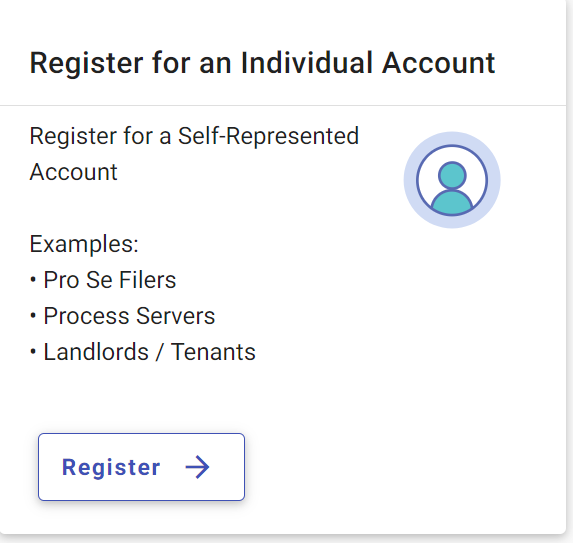
Follow the steps to complete registration. Self-represented litigants should view the Tyler National EFSP Filer Webinar. For more information about eFileMaine, see the Maine eCourts web page.
6. Is eFiling required?
- eFiling is never required for self-represented parties filing emergency cases.
- What is an “emergency case?" An emergency case is a protection from abuse or harassment requests, mental health requests, requests for emergency guardianship of a minor, and three-party child protection petitions.
- eFiling is required for self-represented parties only if they file more than six non-emergency cases in a year in family matters and civil cases.
- eFiling is required for attorneys.
- eFiling is required for governmental agencies for most cases.
7. Is there a separate fee for eFiling?
There is a 2.89% convenience fee charged for payments by credit or debit card. There is a $0.25 flat fee per transaction for paying with an electronic check.
8. Can I sign up to receive news and updates about eFiling and Maine eCourts?
Yes, please go to the Judicial Branch's sign up for news and announcements here: https://www.courts.maine.gov/news/signup.html
Questions on Common Terms Used in eFiling
1. What is a "filing code" and how do I find the right filing code when in eFileMaine?
You can perform a keyword search in the box under "Filing Code" to find the correct filing code. A filing code identifies the document included in the submission and any filing fee that is required.
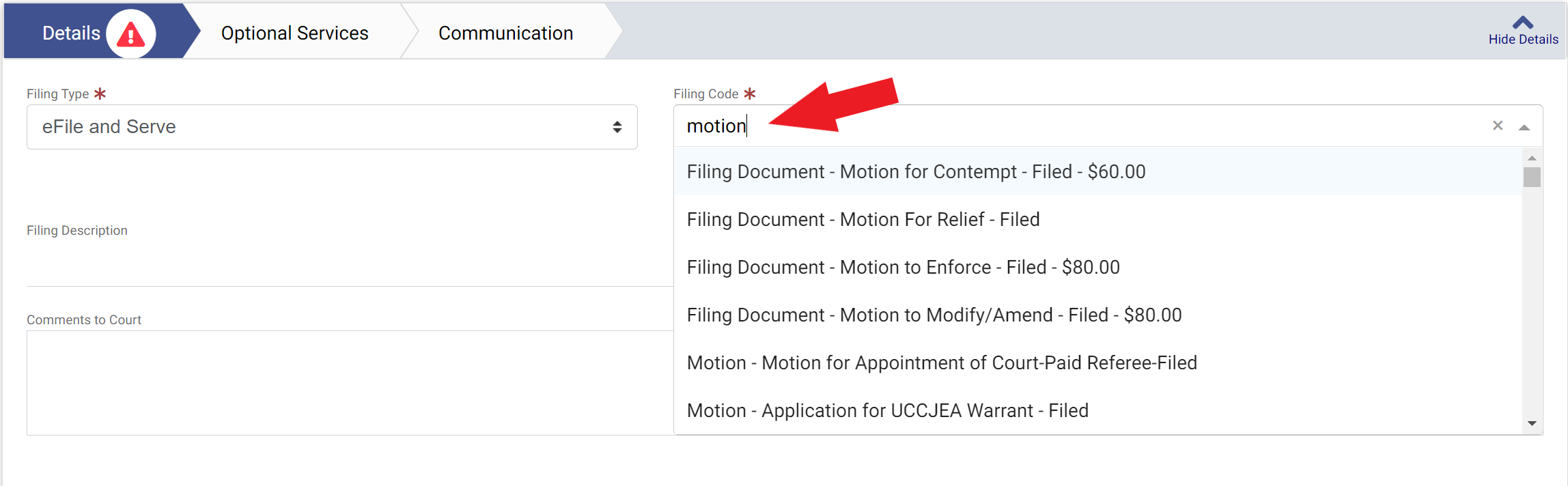
Choose the filing code that most closely matches the document you want to upload. If you are submitting a form, the name or title of the form may help you choose the right filing code. Filing codes may vary by court and case type. You may see different filing code options when you are starting a case than when you are filing into a case that has already been started. TIP: If you start typing a word into the field (for example, motion), the list will show you all the options that include that word.
2. What are "case service contacts" and how do I use the Case Service Contact list to serve documents on other parties in eFileMaine?
"Case service contacts" are email addresses associated with specific parties in a case on eFileMaine. A user submitting documents on eFileMaine can serve the documents on any party that has one or more service contacts shown on the Case Service Contact list by choosing the Filing Type "eFile and Serve" or "Service Only" and selecting the Service Contact during the filing process. NOTE: All persons submitting documents to the court through eFileMaine are required to enter their electronic service contact information into the EFS. Registering as a user and adding attorneys to an account does NOT enter service contact information into the EFS. Do NOT use the ADD NEW CONTACT button to add contact information for other lawyers or parties. For further information about entering service contacts on eFileMaine and step-by-step instructions, see the Service Contacts Advisory to eFilers.
3. What is meant by an "envelope" in eFileMaine?
All the documents that the user uploads in a single filing process on eFileMaine are submitted in a single envelope.
4. How do I correct a rejected or canceled envelope? If the envelope has been returned or rejected for any reason, you can copy it to create a new envelope and, after you correct the problem identified in the rejection message, submit the envelope to the court following the resubmission procedure in Rule 35(E) of the Maine Rules of Electronic Court Systems (MRECS). For instructions on how to copy an envelope, see How do I correct a rejected or canceled envelope? on the Tyler File and Serve Cloud Knowledge Base.
Troubleshooting Failed or Rejected Submissions using eFileMaine
1. What does "submission failed" mean and how do I correct my filing?
The submission failed status means that the EFS was unable to process one or more PDF documents in the envelope successfully and it has not been sent to the court. The most frequent cause of this error is failure to remove the security from a PDF form. To successfully upload forms into eFileMaine, first remove the security from the PDF document(s). For instructions on how to remove the security from court forms, see instructions for PC users or instructions for Mac users.
2. What happens to the fees if my submission is rejected or canceled, or the submission failed?
Each time you click the "SUBMIT" button, a pre-authorization hold is placed on your payment account for the amount listed in your “Envelope Total.” An authorization hold will appear as a pending charge on your bank statement. If you receive a message from the EFS indicating that your submission was rejected or canceled or there was a "Submission Failure," the pending authorization hold is NOT captured. Your financial institution’s policies on authorization holds will determine the time required for release of the authorization hold but typically five to seven business days is required before those funds can be released. When a hold is released following rejection, cancellation, or submission failure, there will not be a credit or refund posted to your bank account/statement. The pending charge will simply be removed from your account statement and will no longer appear in your purchase history. NOTE: If you correct and resubmit your filing, there will be a new authorization hold placed on your account when you click the "SUBMIT" button. If you resubmit your corrected filing while the first hold is still on your account, you will see two charges on your statement until your bank releases the first hold.
3. How do I request a refund of a fee paid to the court on eFileMaine?
Requests for court action, including action related to fees paid, can be submitted on eFileMaine by motion, letter, or other type of documentary submission elected by the user.
4. What is the first thing I should try if I am having technical problems with an operation on eFileMaine?
Clearing the cache on your browser often fixes certain problems, like loading or formatting issues. Most browsers allow you to do a quick clearing of the cache by pressing on your keyboard, CTRL, Shift and Delete all at the same time for a Windows PC. MCD, Shift, and Delete all at the same time for a Mac. For more browser specific instructions, please see the Clear Cache Files and Cookies Instructions on the Tyler File & Serve Cloud Knowledge Base.
Accessing Electronic Court Case Records
1. In which courts are court records accessible remotely?
Electronic court case records are only available in courts that have implemented eFiling. The courts with eFiling are:
- Bangor District Court,
- Penobscot Superior Court,
- Lewiston District Court,
- Androscoggin Superior Court,
- Farmington District Court,
- Franklin County Superior Court,
- Rumford District Court,
- South Paris District Court,
- Oxford County Superior Court,
- The statewide Business & Consumer Docket (BCD), and
- The statewide Violations Bureau.
2. What court records are accessible remotely by the public?
In the courts listed above, the public may use re:SearchMaine to search for public cases and view:
- A list of court events called the Registry of Actions (ROA); and
- Records the court makes accessible remotely
3. I'm an attorney, how can I access my case records online?
Attorneys of record who have electronically filed into cases in the courts listed above can access their cases in re:SearchMaine with their same credentials (username and password) as their eFileMaine account. There is no "elevated access" process in re:SearchMaine in order to view your cases and documents. If you are an attorney of record and are unable to locate your cases in re:SearchMaine, please contact ecourtshelp@courts.maine.gov.
4. I'm a party, how can I access my cases online?
Electronic case records are not available in most courts and case types. Parties must have a case in one of the courts and case types listed above. Parties must register for an account on re:SearchMaine with the same email address that is on file with one of the courts listed above.
Parties who want access to their child protection, protection from abuse, or protection from harassment cases in re:SearchMaine must submit a request using form OTH-014. This completed form with notarization must be submitted as an attachment to an email to ecourtshelp@courts.maine.gov with the subject line re:SearchMaine Access Request - Protection Order Case."
Parties who need to register an email with the court, or who have changed their email address, must complete the form, Notice of Change of Address (CR-CV-FM-199) and submit it to the court.
5. What is a Public Access Computer (PAC)?
A Public Access Computer (PAC) is a computer provided by the Judicial Branch at courthouse locations where eFiling is available. The PACs allow individuals to search for electronic court case records and documents that are public under the Maine Rules of Electronic Court Systems (MRECS). PACs cannot be used to eFile. PACs are available to use when the courthouse is open to the public on a first-come, first-served basis.
If a PAC is not available at a courthouse location with eFiling, please see a court clerk for help accessing court records.
6. What is the Maine eCourts Odyssey Portal?
The Maine eCourts Odyssey Portal, also known as the Public Portal, is an online platform for viewing electronic court records. Please note, re:SearchMaine is replacing the Public Portal for online case records searches.
Online Payments for Court Fines & Fees
1. How do I make an online payment for a court fine or fee?
For court fines and fees assessed in a court that has implemented criminal eFiling, online payments can be made using the Maine eCourts Criminal Fines & Fees payment website. To pay a fine or fee in another court, please visit: https://apps1.web.maine.gov/online/courts/fines/. See the tutorial video below to learn how to use Maine eCourts Criminal Fines & Fees website.
To pay a traffic-related fine payment online visit the Maine eCourts Traffic Pay website.
2. Do I need to sign in and/or register on the Maine eCourts Criminal Fines & Fees payment website to pay?
No, you can pay online without an account. Setting up an account may be useful for saving your credit card information for future use.
3. What happens if I do not pay my fine on time?
If you do not pay the full amount due or the amount designated by your payment plan within the time allowed, a warrant may be issued, a $50 late fee may be assessed for each charge, and for some offenses your license may be suspended.
If suspended, you will need to pay a reinstatement fee as determined by the Bureau of Motor Vehicles.
4. What should I do if the Maine eCourts Criminal Fines & Fees payment website is not working correctly or if I receive an error?
The State of Maine Judicial Branch is unable to provide technical support to the public. Below are standard troubleshooting steps that may resolve basic issues with pages loading or error messages. If you are still unable to access the site or complete a transaction, you may also pay your ticket by mail or in person at the clerk’s window at the courthouse where your fine is due.
- Make sure your device and browser are up to date:
Update Microsoft Windows
Update MacOS
Update iPhone/iPad
Update Android Phone/Tablet
Update Edge
Update Chrome
Update Firefox
Update Safari - Clear your browser’s cache:
Clear Edge Cache
Clear Chrome Cache
Clear Firefox Cache
Clear Safari Cache on iPhone/iPad
Clear Safari Cache on Mac - Try a different browser:
Download Edge
Download Chrome
Download Firefox
5. Why can’t I find my case on the Maine eCourts Criminal Fines & Fees payment website?
If searching by name or docket number does not show the expected results, try searching by your driver’s license number or vehicle license plate ID.
6. Can I pay by phone?
There is currently no option to pay a court fine by phone for fines assessed in the Androscoggin UCD, Androscoggin Superior Court, and the Lewiston District Court.
7. Can I make a partial payment on the Maine eCourts Criminal Fines & Fees payment website?
Yes, when you search for your case, you can select one or more fines to pay. Additionally, you can make a partial payment by entering the amount you would like to pay in the Payment Amount section on the Enter Payment Amount screen. Please note that to avoid having a warrant issued or your license or registration suspended for non-payment, the full amount due or the amount designated by your payment plan within the time allowed must be received by the due date.
8. Can I pay my fine online if I live in Canada (or another country)?
Online payments are only accessible to users in the United States at this time.
9. What if my credit card is not accepted on the Maine eCourts Criminal Fines & Fees payment website?
Please note that this service only accepts Visa, MasterCard, and Discover. American Express is not accepted. Make sure that all of the required fields are filled out including your address. If using a debit card, ensure there are enough funds in your account. If you experience further issues, please reach out to your credit card provider.
10. What do I do if the dollar amount on the site is different than I was expecting?
If you are paying after the due date, then a late fee may have been applied. If you have made a partial payment in the past, you should see the remaining balance. After considering these possibilities, if you have concerns about the amount showing, please contact the court where your fine is due.
11. Can I pay multiple fines at the same time on the Maine eCourts Criminal Fines & Fees payment website?
To pay fines on additional cases on the Maine eCourts Criminal Fines & Fees payment website you will have to complete payment on one, and then go back to the beginning of the process to pay on another case. If you have fines or fees assessed in a court that hasn't transitioned to eFiling, please visit: https://apps1.web.maine.gov/online/courts/fines/.
12. I’m trying to pay for a company on the Maine eCourts Criminal Fines & Fees payment website. I used the company name and it’s not showing any fines that are due? The company is suspended so I know there’s money due.
You may search by docket number or the registration plate number.
13. Can I get a receipt? How do I know if you received my payment?
You will see a confirmation page when you complete the transaction on the Maine eCourts Criminal Fines & Fees payment website which you can print. You will also receive an email from noreply@municipalonlinepayments.com.
14. How do I register for an account on the Maine eCourts Criminal Fines & Fees payment website?
To register for an account, visit the Maine eCourts Criminal Fines & Fees payment website, click the 'Sign In / Register' button at the top right of the page. At the login page, select 'Register.' Fill in the requested information and click 'Register.' You will receive a confirmation email.
15. How do I reset my password on the Maine eCourts Criminal Fines & Fees payment website?
To reset your password, click the 'Sign In / Register' button at the top right of the page. At the login page, select 'Forgot password?'. Enter your email address and click 'Recover Password.' You will receive an email with instructions for completing the password reset.
16. What is the convenience fee amount when making an online payment using the Maine eCourts Criminal Fines & Fees payment website?
A convenience fee of 5% will be assessed for each electronic payment when using a credit or debit card. A minimum convenience fee of $1.00 per transaction will be charged. Only Visa, MasterCard, and Discover will be accepted. American Express will not be accepted.
The convenience fee can be avoided by paying by mail using check or money order or by going to the court where your fine is due and paying by check, money order, or cash.
Back to top of page
1. What is Guide & File? 2. What does a self-represented party need to use Guide & File? 3. How does a Guide & File interview work? 4. What document formats are accepted? 5. Is a credit or debit card required to use Guide & File? 6. Can a self-represented filer request that a filing fee be waived in Guide & File? 7. How do I upload and/or submit documents, including proof of service, in a Guide & File small claims case? 8. What devices and web browsers are recommended for completing Guide & File interviews? 1. Is technical support available for eFileMaine? 2. Does the Judicial Branch offer support? 3. Who do I contact if I have a traffic violation related question? Using Guide & File (For Self-Represented Parties in Certain Case Types)
Guide & File is an online tool that helps people without a lawyer complete and file court forms in traffic cases statewide and small claims cases in the Bangor District Court, Lewiston District Court, Farmington District Court, Rumford District Court, and South Paris District Court. Users are guided through a series of questions called an interview. Answers to the interview automatically prepare the court forms and users can choose to electronically submit the forms to the court or print and file the paper forms with the court.
To use Guide & File, a self-represented party needs a computer connected to the internet (a smart phone or tablet may work for some users but may be harder to use due to the smaller screen size); an email address that the self-represented filer checks regularly; and a printer if the self-represented filer wishes to print forms. For traffic violation cases involving failure to show proof of insurance, a scanner or the ability to save documents in PDF format is required. Please note: If the case involves submitting forms or documents not created by Guide & File, a user must be able to save a document as a PDF and upload per the instructions in Guide & File.
A user clicks through one screen to the next or can go back to a previous screen using buttons at the bottom of each screen or the "Go to" button. Users may need to scroll down to see the buttons. Some types of cases have interviews with more than one part and may take an hour or more to complete before the interview can be submitted. After registering, a user can choose "Exit" to leave the interview and return later to complete.
Guide & File generates PDF court forms after a user completes an interview. PDF format is the only acceptable format for submitting documents to the court when eFiling. However, in some cases, a user may need to upload their own documents that are not generated by Guide & File, such as proof of insurance in a traffic violation case or a proof of service in a small claims case. Uploaded documents must be submitted in PDF if eFiling to the court. Guide & File does not accept documents in other formats such as TIFFs or JPGs.
Filing fees can be paid with a credit or debit card when a user has completed the Guide & File interview and is ready to eFile the case. There is a bank convenience fee of 2.89% added to filing fees paid by a credit or debit card.
Yes. If a self-represented party cannot afford to pay the filing fee, there is an option within the Guide & File small claims interview to tell the court about the party's financial situation and ask that the court waive the fee.
Documents that are not created by Guide & File must be scanned and saved to the computer the filer is using and uploaded as directed in Guide & File, except for the original proof of service required to start a small claims case. The original proof of service must be submitted to the clerk's office in person or mailed.
It is recommended to use a desktop computer or laptop to avoid interview errors. Some issues may occur using mobile devices and tablets. Some errors are known to occur using Google Chrome and Safari. Microsoft Edge is the recommended web browser for Guide & File. Support
Yes, Technical Support is available 8 a.m. to 8 p.m. ET, Monday through Friday. Contact Tyler Technologies Support at (800) 297-5377 or send an email to Efiling.Support@Tylertech.com. Assistance is also available online through support chat. Note: Support may ask to assist you by sharing your screen using GoToAssist.
Yes, Judicial Branch staff can assist with eFiling or electronic access process related questions by email at ecourtshelp@courts.maine.gov from 8 a.m. to 4 p.m. Monday through Friday, or by phone at (207) 213-2813 from 10 a.m. to 2 p.m, Monday through Thursday.
Contact the Maine Violations Bureau's Helpline at (207) 783-5422, Monday through Friday 8 a.m. to 4:30 p.m., with questions about traffic tickets.